Availity Claim Editing Services Available
Date: 11/26/24
Introducing Availity Claim Editing Services Available
for Ambetter from Arizona Complete Health
In a continuous effort to make it easier to do business with us, Ambetter from Arizona Complete Health is introducing Availity Editing Services (AES). Starting Jan. 24, 2025, we are partnering with Availity to return rejection messages on our behalf via AES messages. These messages will show in your existing workflows. AES will give you an option, but not a requirement, to edit a claim.
AES can identify a claim error upfront and return a message to you that allows you to correct the claim before sending it on to Ambetter from Arizona Complete Health to be adjudicated. If you review edit messages for potential corrections to the suggested claim line(s) and make updates to the claim, it may help the claim process correctly the first time, preventing errors, and improving payment accuracy and claims adjudication turnaround time. If, after reviewing the message, you feel it does not apply, you may resubmit the claim as-is and it will allow a bypass of the edit in cases where it may not be applicable.
This is not intended as a new method to deny a claim, nor does it bypass or replace downstream edits. If you choose to bypass an edit, it is possible other downstream edits will still trigger in our claims system. Remember to “submit” your claim regardless of your choice to edit or bypass. Submission is required for the claim to be processed in our systems.
If you have a Practice Management System (PMS), you can locate your edits report within your claims workbasket or queue reporting. If you submit claims via the Availity portal, these rejections will show on your normal reports.
If you submit claims via Availity, learn how to access and review your reporting by joining one of Availity’s free webinars to learn additional tips for streamlining your workflow:
This demo shows users where/how they can access reports in Availity Essentials that include these edits. Please note: this demo does not say/call it AES however, it’s the demo that shows the user how to locate the AES reports.
This demo shows users how to setup EDI Reporting Preferences which needs to be done first by the organization’s Availity Administrator to access the reports in the Send and Receive EDI Files application.
If you need assistance with registering for Availity Essentials, please call Availity Client Services at 1-800-AVAILITY (282-4548). Assistance is available Monday through Friday, 8 a.m. – 8 p.m. ET. For general questions, please reach out to your Ambetter from Arizona Complete Health Provider Engagement Specialist.